Skip to main contentRegistering for Arvat
Getting started with Arvat is simple. This guide will walk you through the registration process and how to add team members to your organization.
Creating an Account
To create a new Arvat account:
- Visit the Arvat registration page
- Fill in your details including:
- Full name
- Work email address
- Password (must meet our security requirements)
- Company name
- Review the Terms of Service and Privacy Policy
- Click “Register” to create your account
After registration, you’ll be automatically logged in as an admin user for your organization.
Managing Team Members
As an admin user, you can add additional team members to your organization:
- Log in to your Arvat account
- Navigate to the User Management page
The User Management interface allows you to:
- Invite new users via email
- Generate invitation links to share with team members
- View and manage all active and inactive users
- Assign different roles (Admin, Member) to team members
Inviting Users via Email
- Under the “Invite users using email” section, enter email addresses in the provided field
- Click the “Invite” button
Inviting Users via Link
- Under the “Invite users using link” section, copy the generated invitation link
- Share this link with anyone you’d like to invite to your organization
- You can click “Reset” to invalidate the current link and generate a new one
The invitation link allows users to directly register and join your organization.
User Roles and Permissions
Arvat implements a role-based access control system to help you manage permissions within your organization:
Admin
- Full access to all organization data
Member
- Access to their own data only
You can change a user’s role anytime through the User Management interface by selecting a user and using the “Change Role” option.
For any issues with registration or user management, please contact our support team at [email protected].