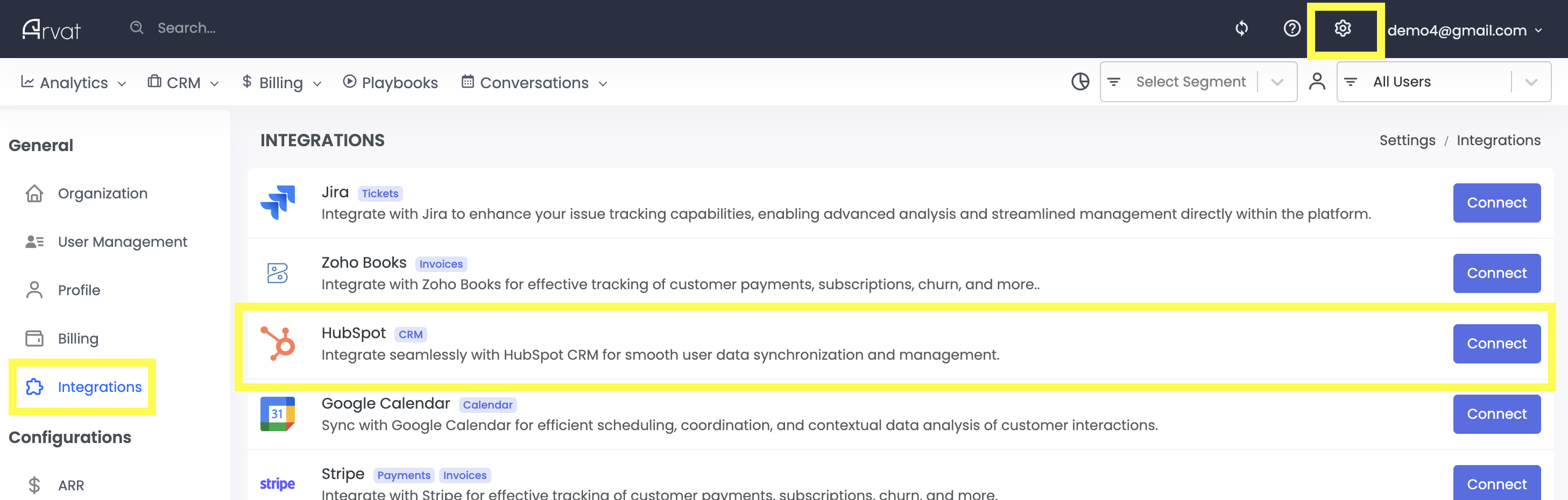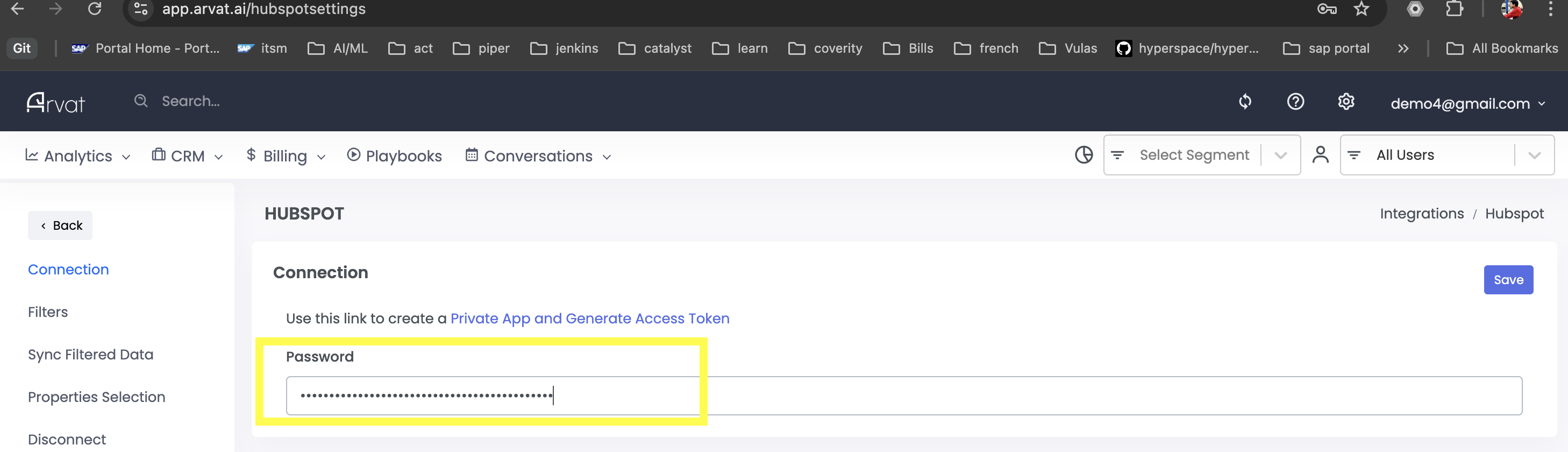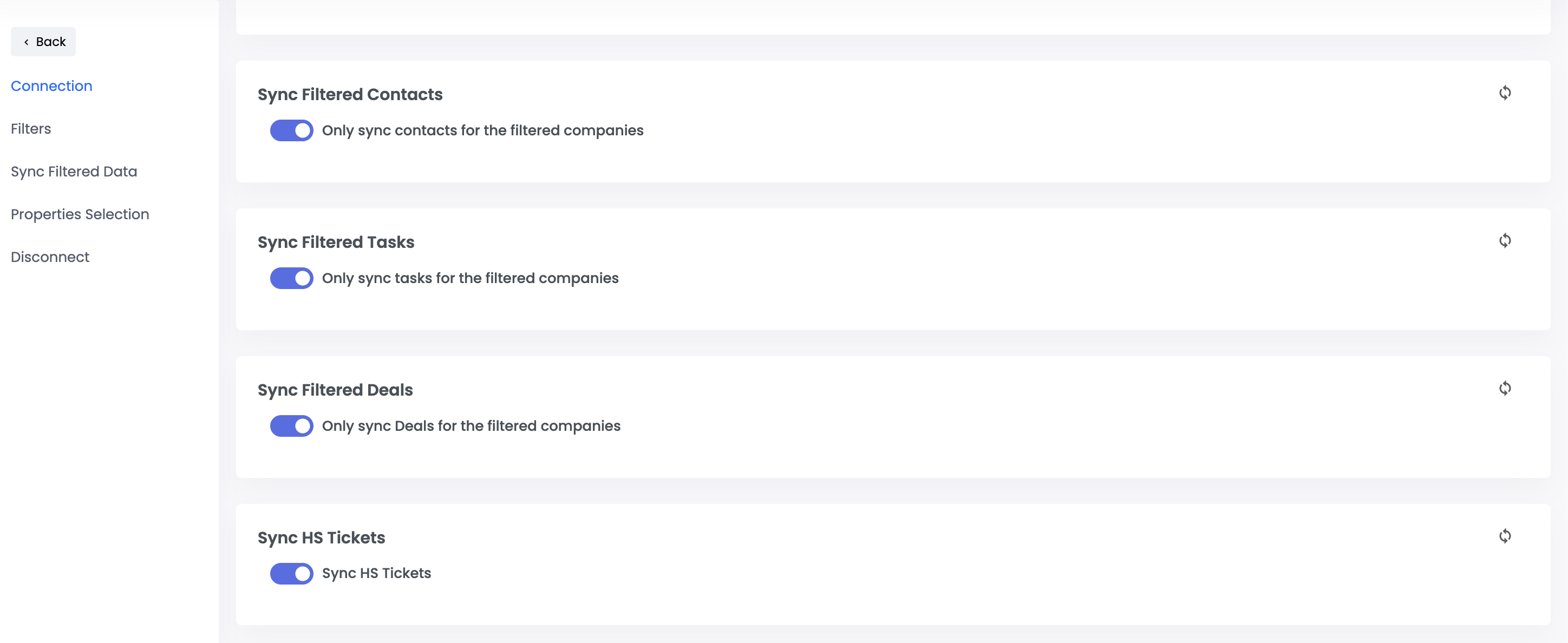Skip to main contentIntegrating Arvat AI with HubSpot
This guide will walk you through the process of integrating Arvat AI with HubSpot to sync your CRM data.
Prerequisites
- An active Arvat AI account
- Admin access to your HubSpot account
Integration Steps
1. Create a HubSpot Private App Token
First, you’ll need to create a private app in HubSpot to generate an access token:
-
Navigate to the HubSpot Private Apps documentation
-
Follow the instructions to create a new private app
-
Add the following scopes to your app:
CRM Category:
- crm.objects.contacts.read
- crm.objects.contacts.write
- crm.objects.companies.read
- crm.objects.companies.write
- crm.objects.deals.read
- crm.objects.deals.write
- crm.objects.owners.read
Standard Category:
-
After creating the app, copy the Access Token - you’ll need it for connecting to Arvat AI
2. Connect Arvat AI to HubSpot
-
Log in to your Arvat AI account
-
Navigate to Settings in the top right corner of the dashboard
-
Select “Integrations” from the menu (or use the direct link: https://app.arvat.ai/settings/integrations)
-
Locate the HubSpot integration tile and click “Connect”
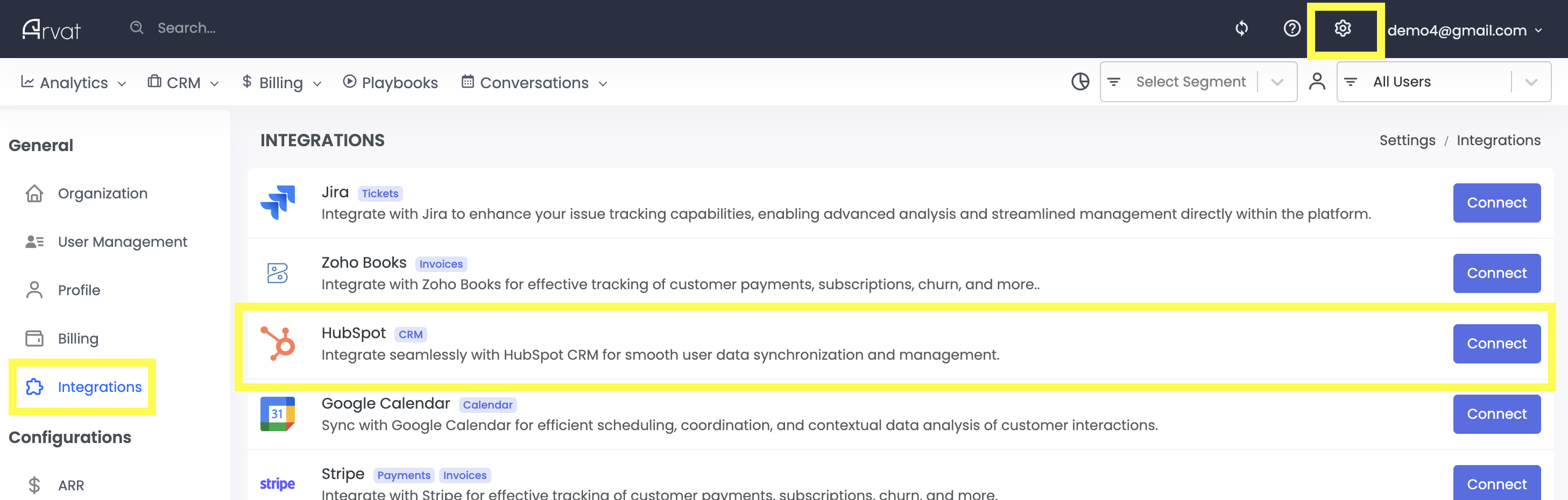
-
Click on “HubSpot Connect,” paste your Access Token in the settings modal, and save
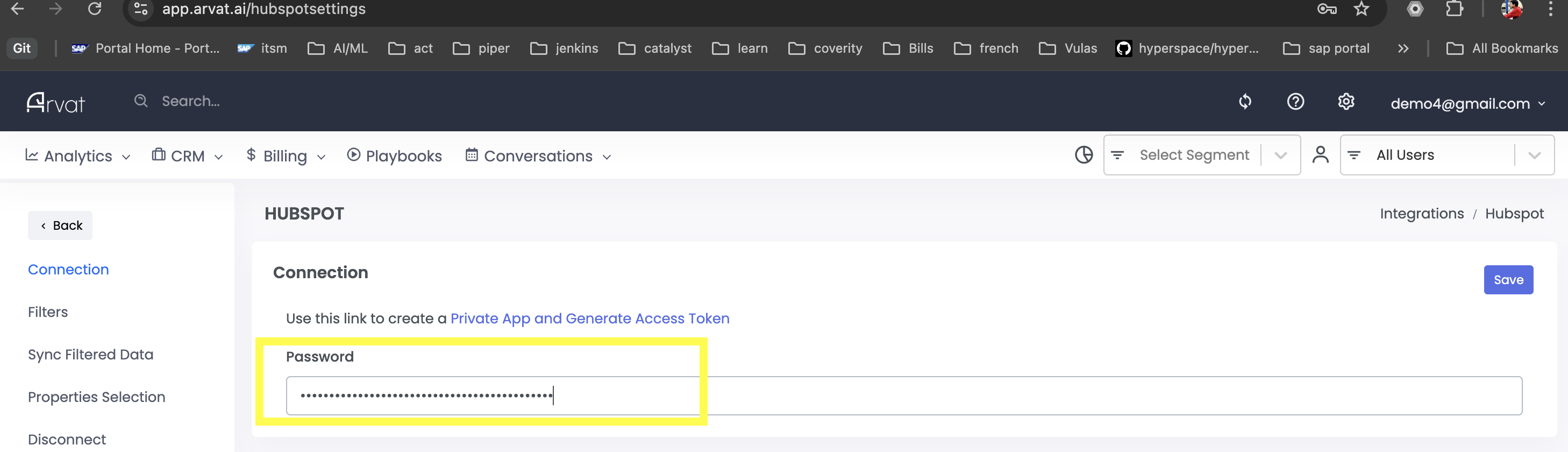
-
After connecting, scroll down the integrations page
-
Enable all configuration options to ensure complete data synchronization
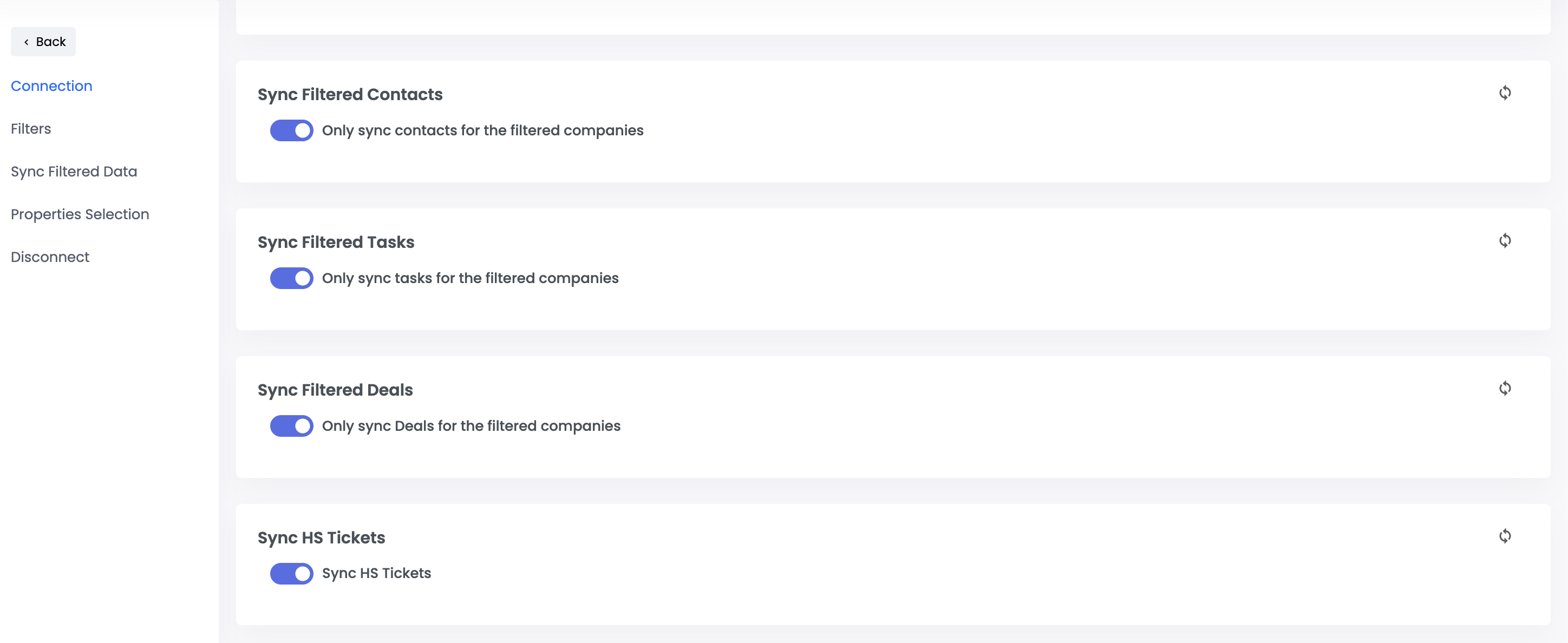
4. Sync Your Data
-
Navigate to Organization Settings in Arvat AI (https://app.arvat.ai/settings/organization)
-
Click the “Sync” button to initiate data synchronization
-
Wait for a few minutes while your HubSpot data is being synced with Arvat AI

Data Availability
Once the synchronization is complete, you will be able to access your HubSpot data within Arvat AI, including:
- CRM Accounts
- Contacts
- Deals
- Tickets
Troubleshooting
If you encounter any issues during the integration process:
- Verify that your HubSpot token has all the required scopes
- Ensure that your HubSpot token is valid and has not expired
- Check if all configuration options are enabled in the Arvat AI integration settings
For additional support, please contact our support team at [email protected].