Skip to main contentIntegrating Arvat AI with Chargebee
This guide walks you through connecting your Chargebee account to Arvat AI so you can sync subscription data.
Prerequisites
- An active Arvat AI account
- Admin access to your Chargebee account
Integration Steps
1. Obtain Your Chargebee Credentials
Follow these steps to locate your Chargebee Project API Key and App Name:
- Log in to Chargebee and open your dashboard.
- Click Settings in the lower left corner and select Configure Chargebee.
- Scroll down to the API Keys section.
- If you don’t have a key yet, click Add API Key to generate one.
- Select the Read Only Key option and choose All. Give it a name and click Create Key.
- Copy the generated API Key.
- To find your App Name, check the URL of your Chargebee dashboard. It will look like
https://[app_name].chargebee.com.
- The text replacing
[app_name] is your Chargebee App Name.
2. Connect Arvat AI to Chargebee
- Log in to your Arvat AI account.
- Navigate to Settings → Integrations.
- Locate the Chargebee integration tile and click Connect.
- Enter your Chargebee API Key and Chargebee App Name.
- Save the settings to establish the connection.
3. Sync Filtered Chargebee Data
- On the Chargebee integration Manage page, use Sync Filtered Chargebee Data to map Arvat AI fields to Chargebee fields.
- Arvat AI syncs your Chargebee data daily. To trigger a sync immediately, click Sync in this section.
For additional support, please contact our support team at [email protected].