Skip to main contentIntegrating Arvat AI with Mixpanel
This guide explains how to connect Mixpanel to Arvat AI and configure the API Secret used for data synchronization.
Prerequisites
- An active Arvat AI account
- Admin access to your Mixpanel project
Setting Up Your Mixpanel API Secret
Follow these steps to locate and use your Mixpanel API Secret within Arvat AI:
- Log in to Mixpanel and select the project you want to connect.
- Open the Project Settings menu and navigate to the Access Keys section.
- Copy the API Secret listed in this section.
- In Arvat AI, go to Settings > Integrations.
- Find the Mixpanel integration tile, click Connect, and paste your API Secret into the field provided.
- Save the settings to establish the connection.
Data Sync Behavior
- When you connect Mixpanel for the first time, Arvat AI imports events from the last 90 days.
- After the initial sync, Arvat AI imports events from the last 3 days.
- Arvat AI syncs Mixpanel data daily.
- You can also trigger an immediate sync from the Mixpanel integration Manage page in the Sync Mixpanel Data section.
Properties Selection
You can choose which custom events Arvat AI tracks for post-production adoption:
- Go to Settings → Integrations and open the Manage page for Mixpanel.
- In the Properties Selection section, select the events you want to track.
- Save your changes to apply the selection.
For any issues during setup, please contact our support team at [email protected].