Skip to main contentIntegrating Arvat AI with Fireflies
This guide will walk you through the process of integrating Arvat AI with Fireflies to sync your meeting transcripts and notes.
Prerequisites
- An active Arvat AI account
- Access to your Fireflies account
Integration Steps
1. Get Your Fireflies API Credentials
To connect Arvat AI with Fireflies, you’ll need both an API Key and a Webhook Secret Key:
How to get your Fireflies API Key:
- Log in to your Fireflies account
- Go to Fireflies Settings
- Open the Developer Settings tab
- Copy your API Key from there
How to set up your Fireflies Webhook Secret:
- Go to Fireflies Settings
- Open the Developer Settings tab
- Under Webhook Settings, enable Transcription Completed
- Set the webhook URL to: https://app.arvat.ai/backend/fireflies/webhook
- Generate and copy the Secret Key
2. Connect Arvat AI to Fireflies
- Log in to your Arvat AI account
- Navigate to Settings in the top right corner of the dashboard
- Select “Integrations” from the menu (or use the direct link: https://app.arvat.ai/settings/integrations)
- Locate the Fireflies integration tile and click “Connect”
- Enter your Fireflies API credentials:
- Paste your Fireflies API Key
- Paste your Fireflies Webhook Secret Key
- Click “Save” to establish the connection
- In the Fireflies integration settings, locate the “Sync Filtered Data” option
- Enable the toggle to only sync Fireflies transcripts for filtered companies and contacts that are already in your Arvat AI account
- This ensures that only relevant meeting data from your specified organizations and contacts will be imported
4. Sync Your Fireflies Data
- Manual Sync: Go to the fireflies settings page and click the Sync button under the “Sync Filtered Fireflies Data” section. This will start the synchronization process. Please wait for the sync to complete. Once the sync is compelte, you can see your meeting transcripts in meetings page.
- Auto Sync: Fireflies data is synced automatically once every day.
Troubleshooting
If you encounter any issues during the integration process:
- Verify that your Fireflies API Key and Webhook Secret Key are entered correctly
- Check if the sync settings are configured according to your needs
For additional support, please contact our support team at [email protected].