Skip to main contentIntegrating Arvat AI with Zoho Books
This guide explains how to connect your Zoho Books account to Arvat AI using OAuth so that your financial data can be synchronized.
Prerequisites
- An active Arvat AI account
- Admin access to the Zoho Books organization you wish to connect
Integration Steps
1. Authorize Arvat AI via Zoho OAuth
- Log in to your Arvat AI account
- Navigate to Settings → Integrations
- Find the Zoho Books integration tile and click Connect
- Follow the Zoho OAuth flow. When prompted, select the organization you want Arvat AI to access
- Grant the requested permissions to complete the connection
2. Manage Sync Settings
- Zoho Books data is automatically synchronized with Arvat AI every day
- To trigger a sync immediately, open the Zoho Books integration Manage page and click Sync
For additional help, reach out to our support team at [email protected].