Skip to main contentIntegrating Arvat AI with PostHog
This guide shows you how to connect PostHog to Arvat AI so you can sync your product analytics data.
Prerequisites
- An active Arvat AI account
- Admin access to your PostHog project
Integration Steps
1. Generate a PostHog Personal API Key
- Log in to PostHog.
- Click your profile icon in the bottom left and select Settings.
- In the sidebar, click Personal API Keys.
- Click Create personal API key.
- Give your key a name and click Create key.
- Copy the generated API token immediately (you won’t be able to see it again).
2. Locate Your Project Details
- Return to the PostHog dashboard and go back to Settings.
- Under Project settings, note your Project ID.
- Identify your PostHog host URL. You must make API requests to the correct domain:
- US Cloud –
https://us.i.posthog.com for public endpoints and https://us.posthog.com for private endpoints
- EU Cloud –
https://eu.i.posthog.com for public endpoints and https://eu.posthog.com for private endpoints
- Self-hosted – use your own domain
3. Connect Arvat AI to PostHog
- Log in to your Arvat AI account.
- Navigate to Settings → Integrations.
- Find the PostHog integration tile and click Connect.
- Enter the following details:
- PostHog Personal API Key – use the key generated in the previous step
- PostHog Host URL
- PostHog Project ID
- Save the settings to establish the connection.
4. Sync PostHog Data
- Use the Sync PostHog Data button on the Manage page to trigger an immediate sync whenever needed.
Data Sync Behavior
- When you connect PostHog for the first time, Arvat AI imports events from the last 90 days.
- After the initial sync, Arvat AI imports events from the last 3 days.
- Arvat AI syncs PostHog data daily.
- You can also trigger an immediate sync from the PostHog integration Manage page in the Sync PostHog Data section.
Properties Selection
You can choose which custom events Arvat AI tracks for post-production adoption:
- Go to Settings → Integrations and open the Manage page for PostHog.
- In the Properties Selection section, select the events you want to track.
- Save your changes to apply the selection.
For any issues during setup, please contact our support team at [email protected].