Skip to main contentIntegrating Arvat AI with Intercom
This guide explains how to connect your Intercom workspace to Arvat AI so that your Intercom tickets are synchronized.
Prerequisites
- An active Arvat AI account
- Access to your Intercom workspace
Integration Steps
- Log in to your Intercom Account and go to the Developer Hub.
- Click New App, name it, choose your workspace and create your app.
- Open the app and go to Authentication to find your Access Token.
2. Connect Arvat AI to Intercom
- In Arvat AI, navigate to Settings → Integrations
- Find the Intercom tile and click Connect
- Paste your Intercom token into the connection modal and confirm
- After connecting, go to Manage to configure settings
- In the Manage section, locate Sync Filtered Intercom Data
- Enable this option to sync only Intercom tickets for filtered companies and contacts
- Data is synced daily. To manually sync, click Sync in this section
Troubleshooting
If you encounter any issues during the integration process:
- Verify that your token has the necessary scopes
- Make sure the token was entered correctly when connecting
For additional support, please contact [email protected].