Skip to main contentIntegrating Arvat AI with Calendar
Prerequisites
Before you begin, ensure you have:
- An active Arvat AI account
- Access to the Google account you want to connect
Integration Steps
-
Connect Google Calendar
- Navigate to the Arvat AI integrations page: https://app.arvat.ai/settings/integrations
- Locate the Google Calendar integration option
- Click the Connect button to authorize the connection
- Follow the Google OAuth flow to grant Arvat AI permission to access your calendar data
-
Configure Integration Settings
- After connecting, click on Manage for your Google Calendar integration
- Configure Sync Filtered Google Calender Data option
- Enable the toggle to only sync calendar events for filtered companies and contacts that are already in your Arvat AI account
- This ensures that only relevant meeting data from your specified organizations and contacts will be imported
-
Sync Your Calendar Data
- Manual Sync: Go to the Calendar Settings page and click the Sync button under the “Sync Filtered Google Calender Data” section. This will start the synchronization process. Please wait for the sync to complete. Once the sync is compelte, you can see your meeting in meetings page.
- Auto Sync: Calendar data is synced automatically once every day.
Viewing Your Calendar Data
You can view all your synchronized meetings and calendar data at https://app.arvat.ai/meetings
For additional support, please contact our support team at [email protected].